I have a more recent speed testing article in articles posted October 2017.
Most of my largest articles happen on a whim. I think of an idea and then keep scaling it up as I think of ways to make the article even more interesting and useful. My initial though here was to see how my collection of SD memory cards faired write-speed wise. I found out that Ubuntu Linux has a disk benchmarking application built-in, which is prefect for a basic test.
That idea eventually scaled into making a full length video showing each card in my newest camera and measuring the time it takes to save a number of RAW files to the card. I’m focusing on write speeds for this article because that is what makes the difference when using the card in the camera.
Below is the process used to get the computer based benchmark results:
I have a USB2.0 Internal memory card reader in my computer that I performed the test with.
The application I used was Ubuntu’s built-in disk utility. The benchmark program required that there be no partition table on the card, so it took a few steps for each card.
Go into the desktop menu of System >> Administration >> Disk Utility
After the standard benchmark, I composed a video to demonstrate actual write times for each card in a DSLR camera (a Pentax K-5):
Most of my largest articles happen on a whim. I think of an idea and then keep scaling it up as I think of ways to make the article even more interesting and useful. My initial though here was to see how my collection of SD memory cards faired write-speed wise. I found out that Ubuntu Linux has a disk benchmarking application built-in, which is prefect for a basic test.
That idea eventually scaled into making a full length video showing each card in my newest camera and measuring the time it takes to save a number of RAW files to the card. I’m focusing on write speeds for this article because that is what makes the difference when using the card in the camera.
Below is the process used to get the computer based benchmark results:
I have a USB2.0 Internal memory card reader in my computer that I performed the test with.
The application I used was Ubuntu’s built-in disk utility. The benchmark program required that there be no partition table on the card, so it took a few steps for each card.
Go into the desktop menu of System >> Administration >> Disk Utility
 |
The steps for each SD card were as follows:
- Unmount button
- Format Drive button, select “Don’t apply partition”
- Benchmark button
- Start Read/Write Benchmark button
- Benchmark button
Here are the memory cards tested (they span many years of SD card technology):
 |
The cards being tested:
- Crucial 2GB
- Kingston 1GB 50x Elite Pro
- Kingston 8GB SDHC Class 10
- Transcend 8GB SDHC Class 10
- SanDisk 4GB SDHC Class 2
- Transcend 4GB SDHC Class 6
- SanDisk 4GB SDHC Ultra II Class 4
- Patriot 16GB SDHC Class 6
- Kingston 4GB SDHC Class 6
- SanDisk 512MB Micro SD with adapter
For each memory card I performed the benchmark and then reformatted the card in a Pentax K-7 camera.
Here are the benchmarks in the same order as the list above from left to right and top to bottom:
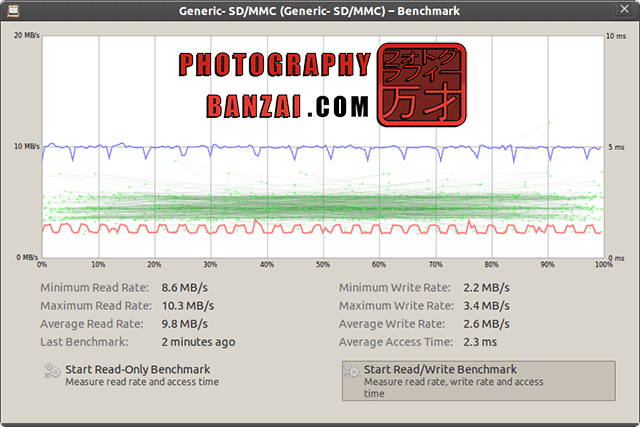 |
| Crucial 2GB |
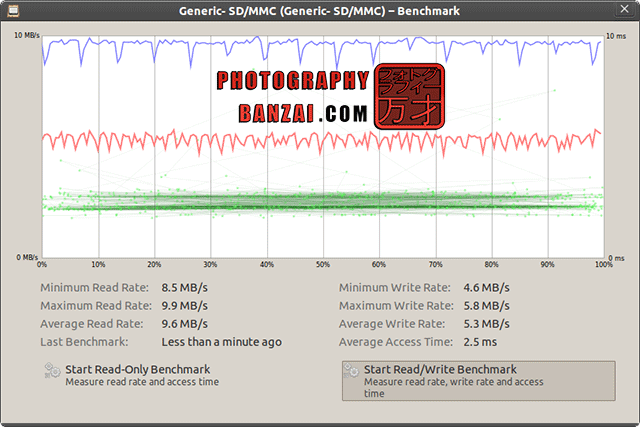 |
| Kingston 1GB 50x Elite Pro |
 |
| Kingston 4GB SDHC Class 6 |
 |
| Kingston 8GB SDHC Class 10 |
 |
| Patriot 16GB SDHC Class 6 |
 |
| SanDisk 4GB SDHC Class 2 |
 |
| SanDisk 4GB SDHC Ultra II Class 4 |
 |
| SanDisk 512MB Micro SD with adapter |
 |
| Transcend 4GB SDHC Class 6 |
 |
| Transcend 8GB SDHC Class 10 |
Here are the maximum, minimum, and average write speeds for all of the cards (as well as average access time):
- Card Name
- Minimum Write Rate in MBps / Maximum Write Rate in MBps / Average Write Rate in MBps / Average Access Time in Milliseconds
- Crucial 2GB
- 2.2 / 3.4 / 2.6 / 2.3
- Kingston 1GB 50x Elite Pro
- 4.6 / 5.8 / 5.3 / 2.5
- Kingston 8GB SDHC Class 10
- 1.3 / 12.1 / 3.0 / 2.0
- Transcend 8GB SDHC Class 10
- 2.3 / 10.1 / 3.0 / 1.7
- SanDisk 4GB SDHC Class 2
- 2.4 / 6.3 / 3.3 / 2.6
- Transcend 4GB SDHC Class 6
- 2.1 / 6.7 / 4.9 / 1.3
- SanDisk 4GB SDHC Ultra II Class 4
- 4.7 / 9.1 / 7.3 / 1.4
- Patriot 16GB SDHC Class 6
- 3.4 / 8.2 / 4.4 / 1.8
- Kingston 4GB SDHC Class 6
- 2.3 / 8.3 / 5.8 / 1.4
- SanDisk 512MB Micro SD with adapter
- 3.2 / 4.5 / 3.9 / 2.1
After the standard benchmark, I composed a video to demonstrate actual write times for each card in a DSLR camera (a Pentax K-5):
The camera was set in manual mode with a 5-frame bracket of 16 mega-pixel RAW files, which should total around 150 mega-bytes.
Here are the approximate write times for each card:
| Approximate time in seconds to write 5 RAW frames. | ||
| Crucial 2GB 16 | Kingston 1GB 50x Elite Pro 9 | Kingston 8GB SDHC Class 10 4 |
| Transcend 8GB SDHC Class 10 5 | SanDisk 4GB SDHC Class 2 9 | Transcend 4GB SDHC Class 6 9 |
| SanDisk 4GB SDHC Ultra II Class 4 4 | Patriot 16GB SDHC Class 6 8 | Kingston 4GB SDHC Class 6 12 |
| SanDisk 512MB Micro SD with adapter 11 | ||
So what have we learned about SD cards after all of this?
- SD cards that don’t list a class rating are most likely very very slow writing data.
- While the bigger class 10 cards appear to fluctuate quite a bit in write speed in testing, they perform well regardless of brand in the camera.
- There is a notable difference between class 6 and class 10 cards (of different generations as the class 6 I have are older 4gb models…).
- SanDisk appears to be very conservative with class ratings, which is the honorable thing to do here and makes the rating system actually useful. I’ll consider paying more for SanDisk in the future (within reason). I’d like to eventually buy an Extreme III class 10 card and see how fast it is!
- Some of the manufacturers appear to be a bit deceptive with class ratings. This is technically not really a problem with the faster cards unless your equipment can take advantage of extremely fast speeds. Chances are most SD card manufacturers cook their class ratings.
- While not evident in this roundup based on only numbers, I have found the 8GB Transcend Class 10 cards to be a great value and a card I can count on. Currently they go for around $14 online, which can’t be beat price vs. performance.