I’ve had multiple comments on my videos recently asking me how to get photos from old cameras, or more recent cheaper cameras that don’t support connecting wirelessly to a smartphone. There are various ways to do it, but here I’ll cover the few I tend to use.
Here’s a link to the combo USB memory card reader on Best Buy I showed in the video. I haven’t personally tried it but it looks versatile. Make sure it has the port and memory card types you need before considering it.
Search for memory card readers:
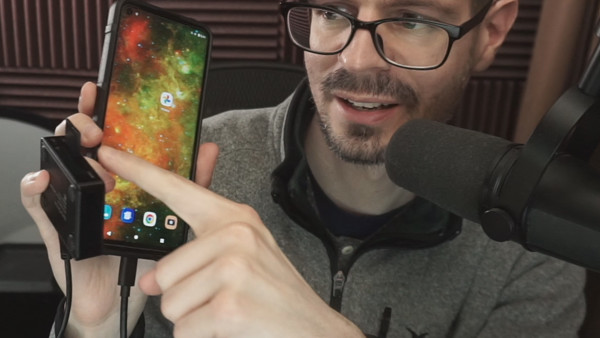
Here are the ways I tend to use:
- Use a computer between the camera and phone. This is the most common and foolproof way. Besides buying a dedicated memory card reader you can usually connect your camera directly to the computer, but with older cameras that might not be an option. Once you have the photos on your PC you can use something like Google Drive, Microsoft OneDrive, Apple iCloud or even emailing the photos so that you can get them on the phone. Another option is to connect your phone to the PC directly to transfer the photos (or videos… that’s what I do in that case because those tend to be large). Though sometimes connecting a smartphone to a PC isn’t always easy.
- Get a special USB cable or an adapter to use with the cable that came with your camera and connect it directly to the phone. I’ve found that this only works occasionally and it depends a lot on the camera maker and phone. It doesn’t work with my Canon M6ii. But it does with my Nikon Z5 with a Motorola G Stylus 5G phone. If your combo of camera and phone work together it’s a convenient option when wireless communication isn’t available, possible, or wanted. Sometimes wireless transfer won’t allow you to transfer large types of photos like RAWs, so you can try this instead.
- Get a memory card reader specifically for your smartphone. This depends on your phone to support devices with USB OTG back in the Micro USB era and similar functionality with USB-C. Though, I think this capability is more wide available in USB-C devices.
- Use a Micro SD card in a SD card adapter in your camera. Transfer photos to a phone that has support for Micro SD cards.

Here are USB adapters that can potentially help depending on what you want to try and what your phone supports:
A lot of the usefulness of these depend on what your smartphone supports. Not all smartphones can communicate properly with devices like memory card readers and cameras. A lot of the time information isn’t available and you need to try various things before something works.

Using Micro SD cards and SD card adapters is a nice little hack if your phone supports Micro SD cards. Sadly many phones are opting to not have Micro SD card slots on them. Often if they do have a slot it is difficult to access or inconvenient to swap cards, requiring a special pin tool to pull out the card tray. If you are lucky and your phone makes it easy then this is a convenient solution.
Here are a few other random ideas:
Use a photo scanner: If you have physical photos from a film camera, use a photo scanner to scan the photos and save them on your computer. Then, transfer them to your smartphone. You can also take a digital photo of the print photo and then transfer that to the phone. Similar situation with film slides and negative film, but those will require more editing to fix up.
There used to be memory cards that had built-in wireless. These were a bit quirky and often required camera support. I don’t know if anything like this still exists. The largest brand, Eye-Fi, closed shop and I assume even if you can find software I’m guessing that it no longer works with most cameras, phones, and PCs.
Here’s the full video transcript if you want to read instead of watch:
How do you get photos from an old camera, or a camera that does not have Wi-Fi app support… get those pictures on your phone?
There are a bunch of different ways I’m going to go over some of them.
Old cameras depending on your memory card… This one has an SD card slot this one has a compact flash card slot.
Those look like this and this.
You’ll need some way to read those.
However you can potentially connect the camera itself to your phone, but that’s a whole big can of worms that might not work.
The most recent connector for phones is USB-C at least on Android.
The easiest way to do it is have a computer as the intermediary between a memory card and your phone, so in this case you buy a memory card reader connect it to your computer.
Use your memory card from the camera… you’re good to go!
And then use something like Google Drive the Microsoft.. whatever.. file sharing thing I don’t know what Apple uses.
Another option is to buy a memory card reader for your phone.
In this case this is a micro USB memory card reader with SD and micro SD slots.
Here we’ve got the memory card reader with Micro SD and a Micro USB (typo) phone.
This specific phone supports USB OTG, which is “on the go”.
Basically a type of USB that allows you to connect devices like this to the phone.
SD card slot the SD card reader with the micro USB.
There we go and it’s in DCIM and we’ve got this little picture!
There are also other options depending on your phone.
This is a Micro USB to USB-A adapter.
This one’s a USB-C to USB-A adapter.
What you can do with that is connect a standard memory card reader to the adapter.
Now we’ve got that thing going and then connect this to your phone.
We’ve got a connection!
So we’re going from SD card.. memory card reader.. standard USB.. USB-A.. USB adapter to USB-C and a phone that supports that functionality.
DCIM, Canon.. and we’ve got our pictures.
Here are some of the options that you can use.
Standard SD and then the USB-C connector, and then we have a lightning to SD, so Apple.
And then there’s the micro as I had shown.
My main suggestion is to get something like this that can connect to a computer and also connect to a phone.
That way you have a bunch of options to make it work.
You’ll have to know what type of card your camera takes, so in this case it’s an old Canon s200.
Takes compact flash and this won’t work because it’s different type.
I know it’s confusing, but there are a bunch of ways to do it…

