I have a pair of 15-45mm kit lenses. One came from a used Canon EOS M5 that I bought on eBay. The other came with one of my M50 bodies. After checking firmware versions I found out that the older lens had 2.0.0 firmware instead of 3.0.1 of the newer one. Checking the Canon website I was able to download the newer version and decided to go through the update process.
DISCLAIMER: ATTEMPT FIRMWARE UPDATES AT YOUR OWN RISK. FIRMWARE CHANGES ALWAYS COME WITH A CHANCE OF FAILURE THAT WILL RENDER YOUR EQUIPMENT NOT FUNCTIONAL. DON’T COME AT ME COMPLAINING THAT YOUR LENS OR CAMERA ARE BRICKS. BEST CASE THERE WILL BE HAVING TO SEND THE GEAR TO CANON FOR REPAIR.
As of the making of this video and article, Canon USA’s website is down due to a ransomware hack. We will be using the Canada website, but if I remember later on I will update this page with the USA link as well.
Canon Canada’s lens firmware webpage…

When you download the firmware file there are PDF files of multiple languages detailing the process. You should read that before attempting this.
In my case I needed to get the 3.0.1 update for the older kit lens. Any 15-45mm made in 2017 or earlier probably needs the update. The update itself relates to “support for the “Dual Sensing IS function with the EOS M50”, which I assume relates to video with the combination of lens IS and digital IS in the camera.
What are the main steps?
I used the Canon EOS M50 to update the lens. I’m not sure if all EF-M cameras are capable.
I use my camera in the standard menu system. By default the camera is in guided menu mode. You can switch that from the right-most tab.
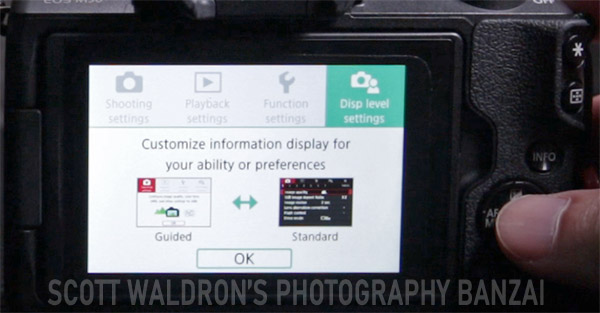
To check your lenses compare what’s on the Canon website to what your camera says is the current firmware version for the lens.

Charge your camera battery.
Format a SD card in the camera you plan to use.
Take the downloaded file and extract it from the ZIP compression.
You need to get files onto the SD card. I have a card reader/writer for my computer. You could probably use the camera itself attached to the computer if you have a proper USB cable (micro to type-a that can handle data).
Copy over the EF005120.lfu file, in this case with the 15-45mm lens, to the SD card.
Go back into the firmware area of the camera’s menu and follow the prompt to update.
When it is happening, don’t press any buttons. This update takes quite a while.
When the camera says it is done, you can follow the final step mentioned in the PDF document. It said that you should turn off the camera, remove the battery, and wait at least a few seconds so that the camera can pull the firmware data again from the lens.
The last steps are to verify in the camera that the new lens firmware is correct. You should also format the SD card again to clear out that firmware file.
That’s about it. The process definitely has a few steps but it’s pretty easy if you’ve done anything similar.

